Things You Need to Know About WordPress 5.5
It’s here! The official release of WordPress 5.5, a major update stuffed with new features and improvements. This release comes with:
- Improvements to the block editor;
- Inline image editing;
- Improved content preview;
- Automated updates for plugins;
- Default WordPress XML sitemaps;
- And much (much!) more
To give you an idea of what this means for you, we’ve listed the most important features and changes. If you’re a user of our plugin, this is definitely worth a read, as this post explains why we choose to overrule this default XML sitemap with the one our plugin creates. Spoiler: ours are more powerful!
1. Improvements to the block editor
With WordPress 5.0 we were introduced to a new block-based editing environment, which is called the block editor (also known as Gutenberg). Since the introduction of the block editor, every WordPress release has come with improvements to this editing environment and the release of 5.5 is no exception. Besides a few noticeable changes in the user interface, this release introduces us to block patterns and the new block directory.
Block patterns are quite handy when it comes to more routine elements of your pages or posts. These patterns, which you can find when you add a new block, are ready-made blocks with commonly used settings. Think of two buttons next to each other or a column layout on your page. Block patterns help you quickly set up the layout of a page. And although the number of patterns is limited right now, this number will probably keep growing in the coming years.
The Block Directory
Now the block directory needs some explaining, as it’s a pretty cool feature that can definitely enhance your writing experience. To put it simply, this directory contains WordPress plugins that can add new blocks to your editor. And, at the moment, you can already find lots of new blocks available.
An easy way to use this directory is by adding a new block. When you click ‘add block’, just use the search field above and type in a feature or type of block you want to use. If there is no current block that matches this search, the editor will show other results from the block directory that might match your search. Opens up a world of possibilities right?
2. Edit images inline
The improvements in image editing are something we’re quite excited about. Yes, WordPress has always given you lots of options to edit your images, but this release makes it possible to do so in the editor itself. Which means you won’t have to open the image in the media library, you can simply rotate, resize, crop (and so on) the image right where you are. And see the effects of it right away, in relation to the rest of your content. This saves you time and, in our opinion, enhances the user experience quite a bit.
However, I should note that this might not work for all your images (yet) as this feature is mainly focused on the standard image block. If you add in an image within another block, for example our FAQ block that also lets you add images, you’ll have to edit this image by opening it in the media library.
Lazy-loading images
Also worth mentioning is that images will be lazy-loaded by default from now on. Which essentially means that the images on your page will not all be loaded at the same time, but when they come into viewing range. This saves time in loading your page altogether and needless to say, this will make for some very happy site visitors. As they won’t have to wait that long to view your page.
3. Improved content previews
Writing a post or page in the block editor gives you a pretty good idea of what this page will look like. Nonetheless, the content preview is a great feature to safely preview your content before you publish (or update) it. And this release comes with additional device previews, which makes it possible to preview your content on desktop, tablet and mobile screen sizes. That way, you can make sure your content is more accessible and readable for everyone visiting your site. Which is definitely something you want to check, as mobile traffic has grown quite a lot over the years making your mobile site more important than ever.
4. Automated updates for plugins
Another feature of WordPress 5.5 is the possibility to enable auto-updates for your different plugins and themes. Please note, if this is something you want to use, you do have to enable it yourself. This can be done by going to your admin dashboard, clicking on “Plugins” in your menu, and clicking on “Enable auto-updates” next to every plugin you want to have automatically updated from now on:
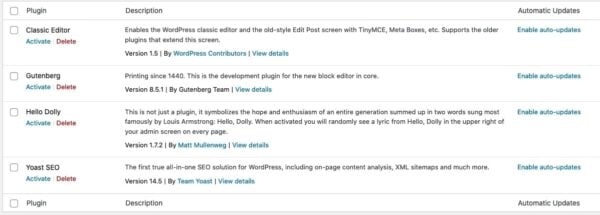
Want to enable the auto-updates for your theme? Simply click on “Appearance” in your side menu, choose “Themes” and click on “Enable auto-updates” link that you can find under your theme’s name.
When you’re in doubt about whether you should use this functionality, keep the following in mind. It’s good practice to test new versions of plugins in a safe environment like a staging website, before using them on your live site. But we realize that in the real world, many site managers don’t (or can’t) do this. In some of those cases, you might decide that you’re better off keeping your plugins up-to-date to avoid any security issues and avoid missing out on new features, versus the risk of an update introducing bugs or faults. But that’s something that each site manager will need to decide on a case-by-case basis, for each plugin. We always recommend testing when possible, and keeping an eye on changelogs to make sure that you understand what might be new or different in an update.
5. Default XML sitemaps
With this release, WordPress generates its own XML sitemaps. This is a file that gives search engines directions to all of the content on your site. This helps them discover and index your pages and posts, which is quite important for SEO. Now that XML sitemaps are a core feature of WordPress, more than 1 in 3 sites out there will have these enabled by default. That’s kind of awesome!
That being said, if you’re a user of Yoast SEO, your site already has an XML sitemap generated by our plugin. So, what happens then? Are two sitemaps better than one? Don’t worry, we’ve thought about this. While it’s great news that millions of sites will now improve their chances of ranking thanks to this core feature, we’re confident the XML sitemaps in Yoast SEO are richer, better, and more powerful. This means that, although WordPress enables their new XML sitemap by default, Yoast SEO 14.7 automatically disables this default sitemap. Our sitemap is simply more advanced and you won’t run the risk of confusing search engines by having two sitemaps. You can read more about this in our FAQ about XML sitemaps in WordPress 5.5 and Yoast SEO.
Welcome to WordPress 5.5!
In this post, I discussed a few highlights of WordPress 5.5. And although there’s way more to this release than the features mentioned, I hope it gave you some more insights into the improvements of the block editor, inline image editing, the improved content previews, automated updates for plugins, and the new XML sitemaps that WordPress offers. If you have any questions, or other features about this release you’re excited about, let me know in the comments!
Copyright source acknowledged: Article by Editorial Staff of Yoast.com

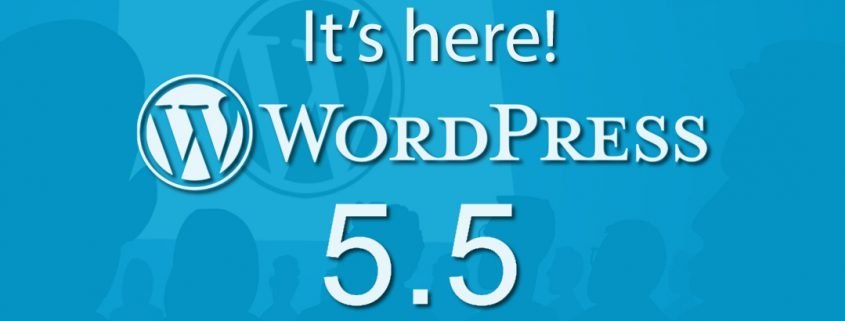

Leave a Reply
Want to join the discussion?Feel free to contribute!